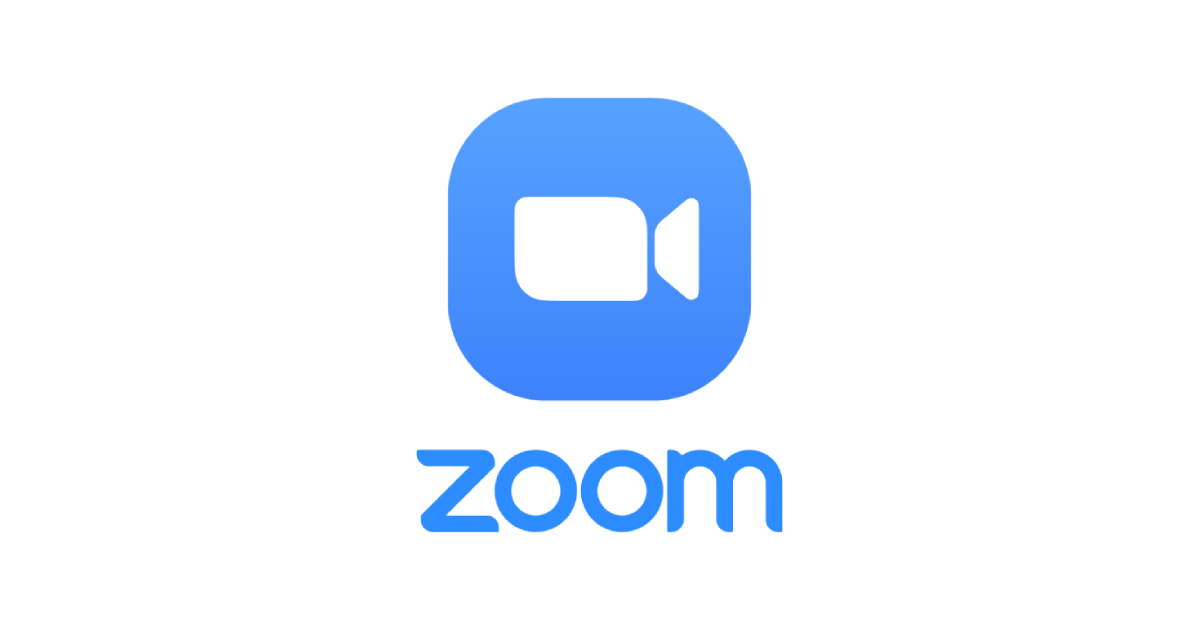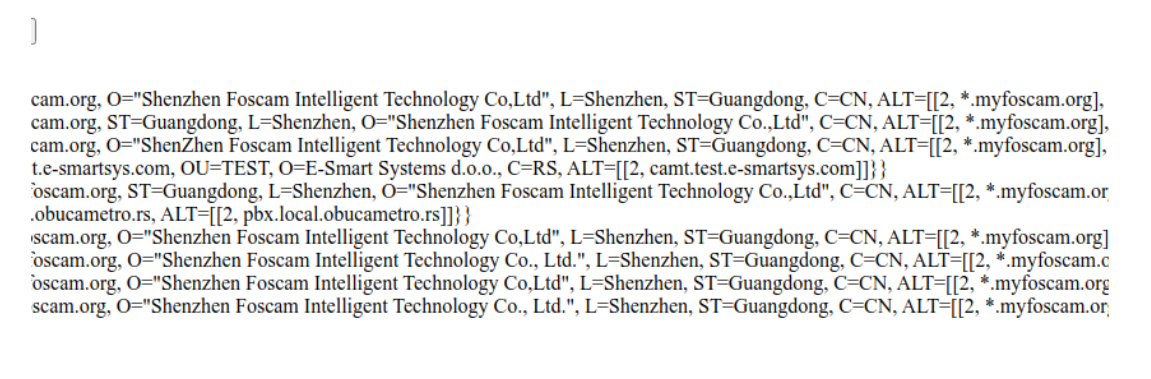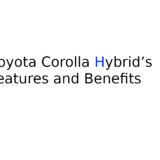Zoom is a cloud-based app used for video conferencing, either by video or audio use. It allows one-to-one chat sessions and multiple-person sessions. The app is great for business, private, or educational use.
What is Zoom?
The video conferencing can be done simply by sharing the link to the meeting. You can download the app on desktop or mobile, or it can be used in the browser.
There is always the option to share, download, and convert files after the video conference is over.
Convert file to MP4
In case you have used On-prem Cloud Recorder you might get the issue that some of the recordings were not converted correctly. This is especially the case if you use more than one instance of Cloud Recorder.
You may find the original app files at the archive folder of /opt/zoo/cmr-storage/ cmr-archive or /opt/zoom/cmr-archive on different Cloud Recorders.
If you find them, you can initiate conversion manually following these steps:
Method 1:
1. Open app on Windows or Linux
2. Start new Meeting and initiate recording
3. End the Meeting
4. Go to the Meetings tab
5. Chose Recorded section
6. You will see you last Meeting
7. Chose Open next to it to browse its content files
8. Delete all files in that folder
9. Copy files from missing recordings into this folder
10. Change the name of files to double_click_to_convert_01.zoom and double_click_to_convert_02.zoom
11. Go back to Zoom Recorded and click on the refresh button
12. Click to Convert button next to the last Meeting
The conversion process started!!!
On finished conversion, you will get a converted MP4 file.
Method 2:
Find the folder with meeting id with record files.Move the folder (named with meeting id) to /opt/zoom/cmr-storage/recordings/ and with for Cloud Recorder to re-covert it and move it to /opet/zoom/cmr-strorage/replay folder.