Upwork allows freelancers to offer specific projects to clients by creating a project catalog besides professional video.
The process of creating Upwork Project Catalog
- Go to the – Project Catalog – part, which is on your Upwork profile.
- Click – Manage Projects – and then – Create Project –.
Project Catalog Title
- The first thing you need to do is to give a project a specific title. The project title is defined by Upwork with – You will get -.
- It would be best to determine which title will attract the potential client according to the type of project they need.
- For example:
- You will get two employee emails for each of the 100 companies
- You will get an amazing company logo to enhance your business
Project Category
- Select your project category – Make sure to choose a specific category. Upwork can decline your project catalog because you did not choose the right one.
- First type in category to see if something will pop up and if not then – See all categories -. Depending on the field you worked in, you will need to choose more details after entering/choosing a category. Those details will be about Industry type, Work Styles (for designers), Use Cases, etc.
Project Pricing
- The next step is to create pricing tears. Regardless of the project category, you should enter delivery days (Starter, Standard, Advanced) and check service tier options. If you turn off 3 Tiers, you can enter delivery days for that project.
- Project price is something you should research and define because this is a fixed project price. Figure out how much time you need to finish something, or make a test for you to find out.
Project Images
- Upload project images or just one that will be as a project cover image. In this part, you should pay attention to image size, which must be under 10MB, have a 4:3 aspect ratio, and in JPG or PNG format.
Project Description
- The project description should contain a short explaining of your expertise and what will client get with the offer. Make sure to add all the necessary details that will show your professionality.
- Project steps should have steps for completing the project.
- Example of project steps:
- project requirements
- sending a sample
- project research
- project delivery
- feedback
- You must enter at least one step.
Frequently Asked Questions
- Frequently asked questions are optional and they are for potential clients to see before they contact you. Examples are: How many revisions do I have?, How often do you answer messages? Which tools you use in your work?
Requirements for the client
- You can make some kind of quiz for the client that purchase your project. Specify what you need from your client to start this project. You can enter a question that can be answered by text, multiple-choice, or by uploading a file.
- Example for the requirements for the client:
- What is the due date for this project?
- What are program requirements?
- Example for the requirements for the client:
Project Catalog submission
- After completing all steps, you must enter a maximum number of simultaneous projects. That means how many projects can you handle at one time. Be responsible and think about it because that will affect your Upwork Job Success score.
- Accept Upwork Terms of Service and Privacy Notice and click – Submit for Review– . You will get the message: Congrats! You’ve successfully submitted your project!
- After that, you must wait to get an email from Upwork if your project catalog is approved or the reason for declining. Those answer emails are usually sent within a few hours.
- If your Upwork Project Catalog is declined you can submit it again for review after making changes. Make sure to create Project Catalog within the rules of Upwork Terms of Service.
Video tutorial about how to create an Upwork project catalog:







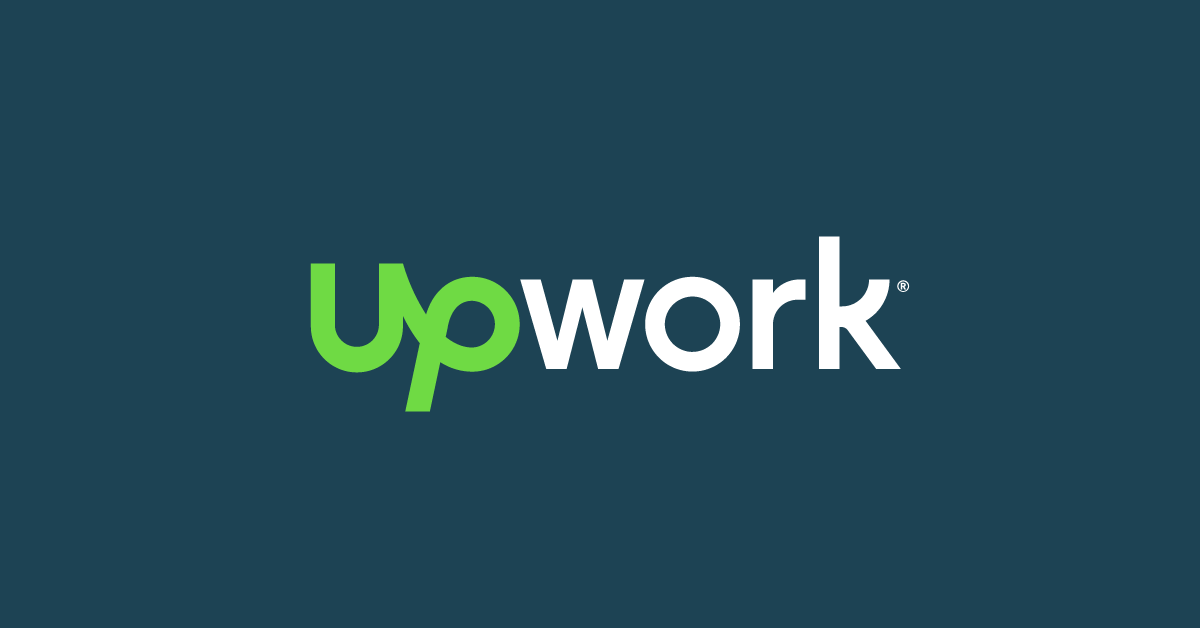
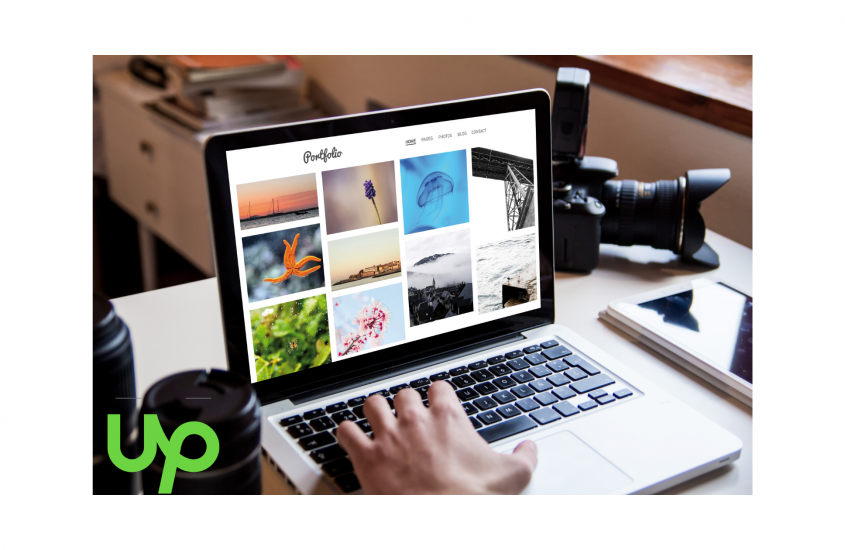



[…] also have an option of making an Upwork Project Catalog besides the […]